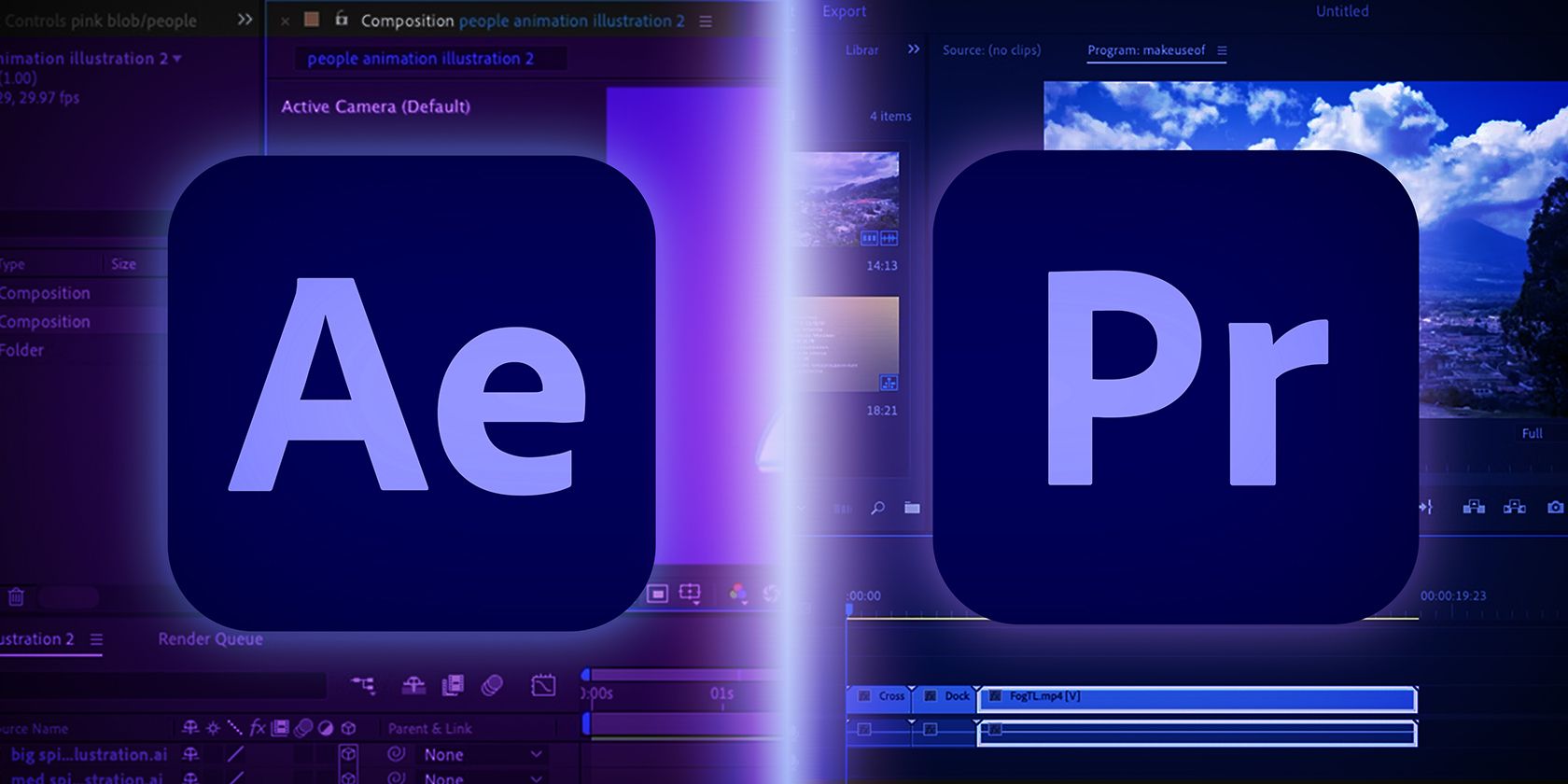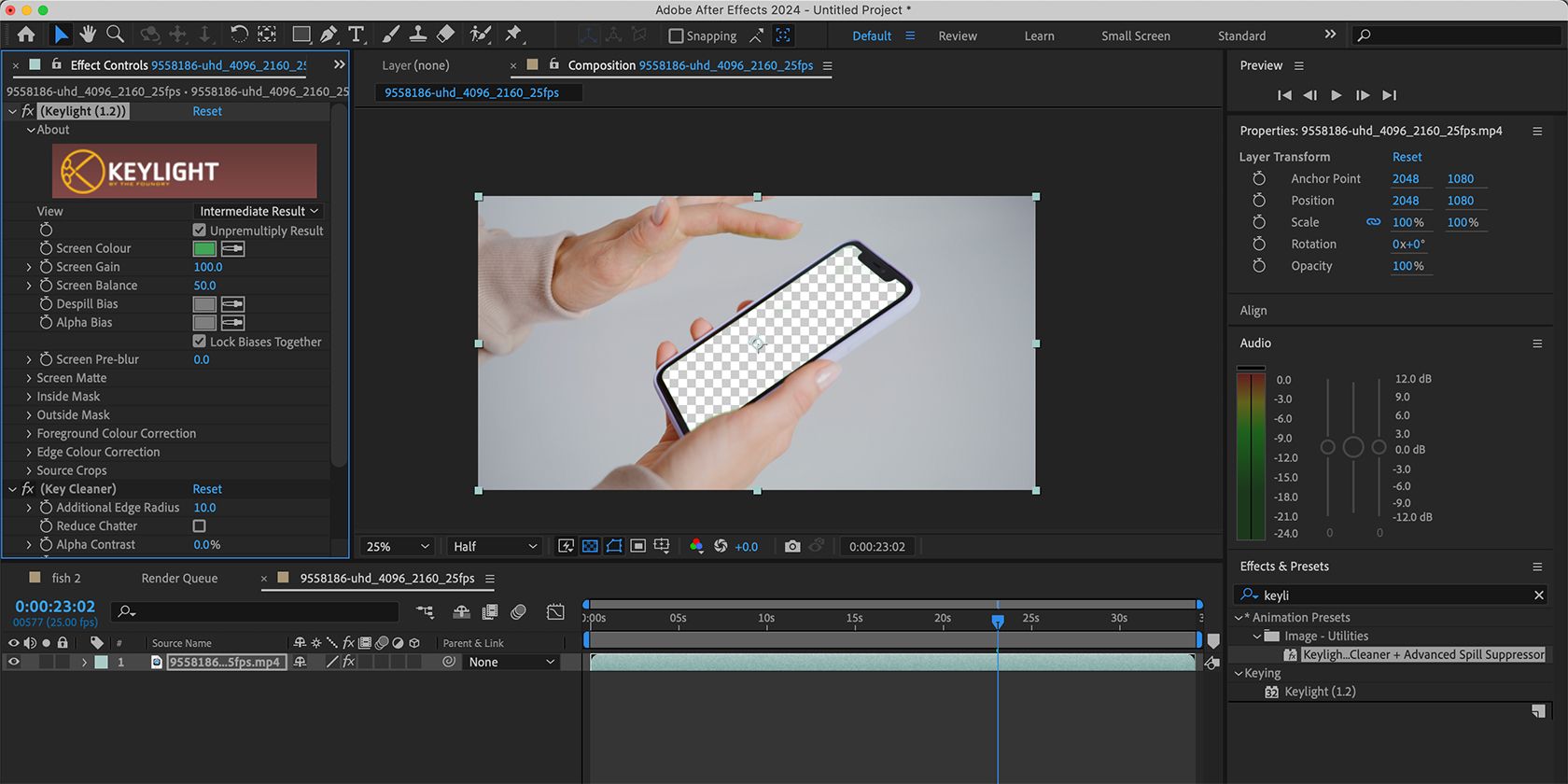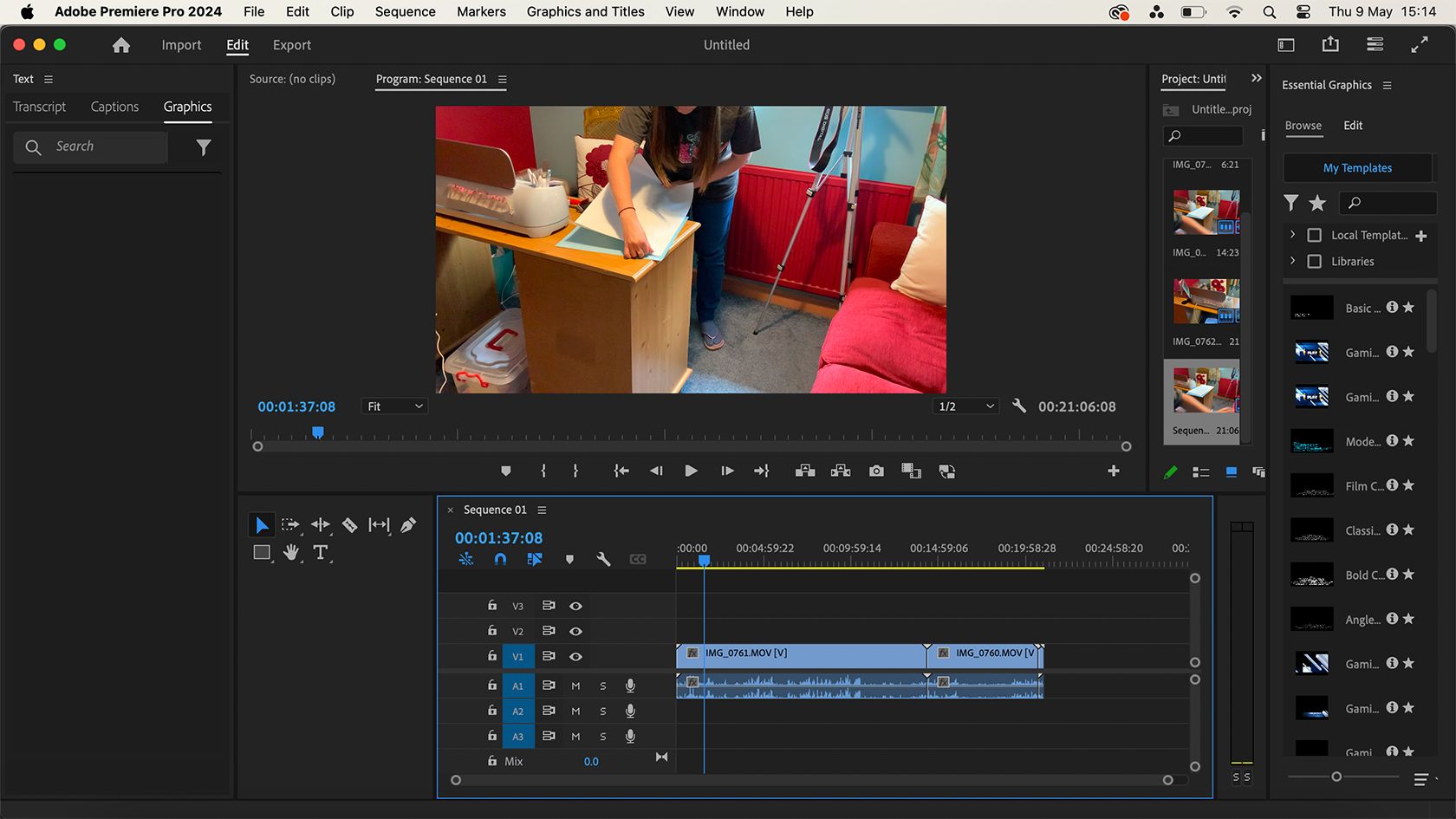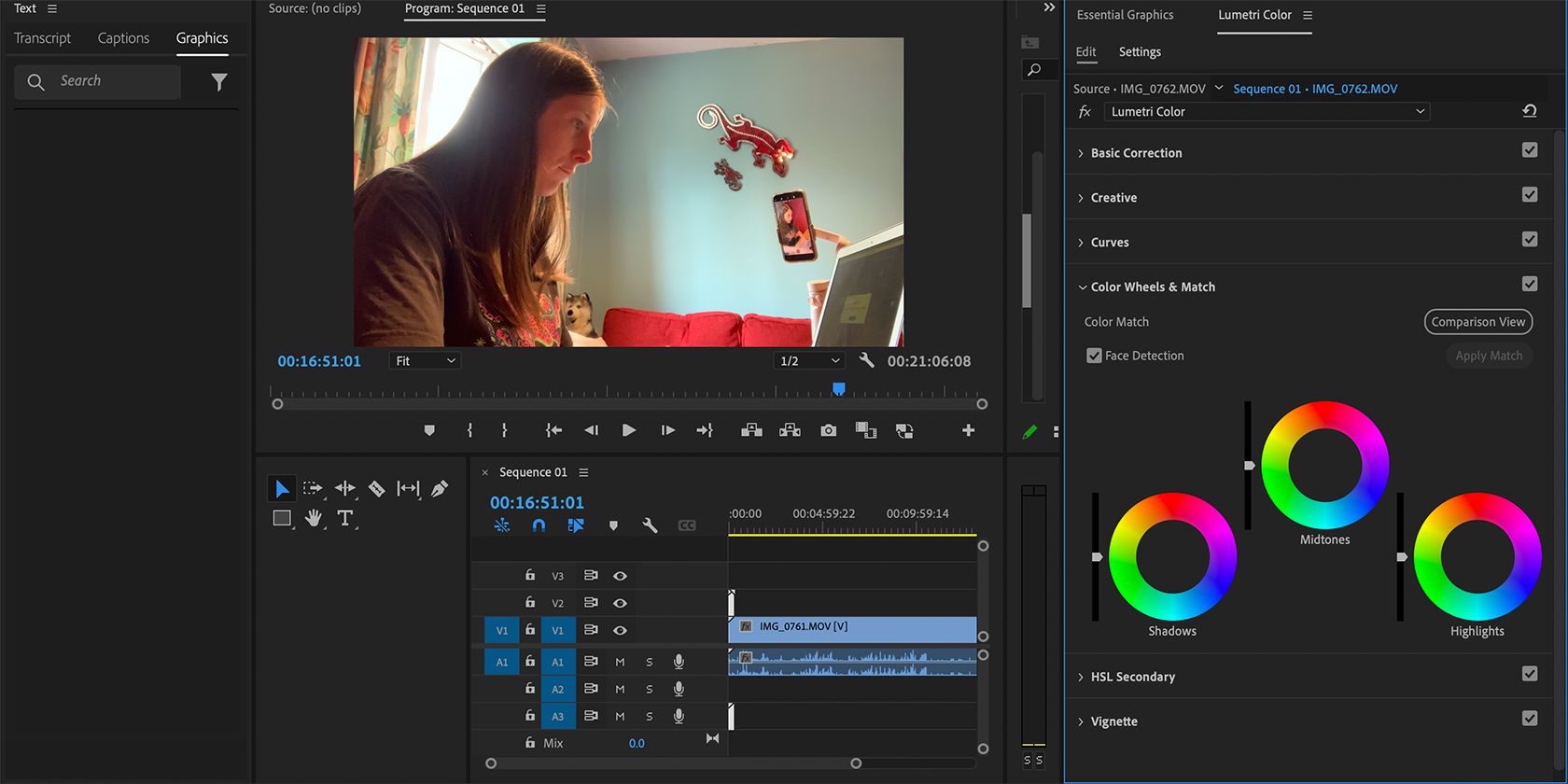Which Adobe Video Editor Should You Get?
Key Takeaways
- After Effects is best for motion design, static elements, kinetic typography, editing with keyframes, 2D and 3D animations, green screen compositing, and overlays.
- Premiere Pro is better for non-linear editing, realtime playback, color grading, multi-camera editing, VR, and special effects.
- Deciding which video editor to get depends on what you want to create, such as animation or special effects.
With two major industry-standard video editing tools, Adobe monopolizes the video design industry. What are the differences between After Effects and Premiere Pro? This breakdown will help you decide which one to get.
What Is After Effects Best Used For?
After Effects is a motion design video editing tool. While you can edit raw video footage in After Effects, that’s not its main purpose nor where it shines.
You’ll want to use After Effects when:
- Animating static elements like logos or graphics.
- Creating kinetic typography, such as lyric music videos where the lyrics animate to the beat of the song.
- Creating animations of many different kinds.
- Overlaying motion graphics on raw video footage, like animated lower third designs.
You can edit raw video footage directly in After Effects, although I wouldn’t recommend anything longer than a couple of minutes’ runtime. After Effects uses RAM playback, which is slow and uses a lot of computer power.
Things After Effects Does Better Than Premiere Pro
There are lots of things you can do in both After Effects and Premiere Pro, which is a blessing if you’re only subscribed to one of them. The two video editors aren’t equal though; here’s what After Effects does much better than Premiere Pro.
1. Video Intro Animations
Using After Effects is a great way to create video intro animations. Once created, you can save it and use it at the beginning of larger projects in Premiere Pro or other video editing tools.
Creating one intro animation saves you time and allows you to add your branding to each and every video with a quick drag-and-drop. An animation made in After Effects can be saved in different formats and used in other programs, like Premiere Pro, DaVinci Resolve, or even CapCut.
2. Animated Elements
It’s easy to create 2D animations in After Effects. I consider After Effects to be the motion version of Adobe Illustrator and prefer using it to create lower thirds, animate text, or animate logos.
Another great use for 2D animation in After Effects is creating Lottie animations to be exported for web animated files or UX/UI animated elements. Your output doesn’t have to be a video; animated UX/UI elements can be saved in different formats and used in website design as animated icons or illustrated imagery.
3. Green Screen Composites
After Effects has a great ability to apply chroma key—or green screen composite. The software makes it much quicker and easier to do this than Premiere Pro. There are even workarounds to achieve green screen effects if you have no access to a green or blue screen.
4. 3D Animation
Similarly to the 2D animated properties, After Effects allows for animation in 3D space by using a camera view. You can’t create 3D elements within After Effects, but you can add dimension to 2D elements and scenes or import 3D elements directly into your composition.
After Effects provides a 3D Transform Gizmo for editing in 3D space. You can view your scene from different angles to realize the dimensions and placements, and you can design scenes outside the composition frame using the Extended Viewer. This allows you to animate a scene that can be moved throughout as it exists outside the frame simultaneously.
5. Keyframes and Motion Tracking
Using keyframes, you can trigger animations at certain times or intervals, which makes motion tracking very easy in After Effects. Motion tracking has many uses, whether the footage is of fast-moving vehicles and you want to stabilize the shot, or you need to pixelate or blur a face that’s moving throughout the frame.
Keyframes keep all animations in the right place with the correct timing. They can be duplicated, deleted, and have styles attributed to them, such as scale, opacity, plugins, and movement.
What Is Premiere Pro Best Used For?
Premiere Pro is an industry-standard video editor used in many blockbuster movies. It’s a heavy-duty powerhouse where you can edit video footage and special effects, use countless layers, and achieve long-form video output. Premiere Pro is also good for creating short-form social content, like vertical videos for Reels, Shorts, or TikTok.
Using AI, you can easily crop your footage from landscape to portrait to repurpose your landscape videos into vertical ones. Premiere Pro also has AI auto-captioning, which you can quickly and easily apply to your videos before exporting.
Things Premiere Pro Does Better Than After Effects
There are many things that Premiere Pro does much better than After Effects, particularly as it’s a hard-wearing video footage editor.
1. Non-Linear Video Editing
With non-linear editing (NLE), you can easily chop and change between sequences while editing without negatively affecting the final result. After Effects is considered a basic non-linear editor, but Premiere Pro offers features that allow NLE without stress.
Using some of Premiere Pro’s AI tools, like text-based editing, you can edit your footage by deleting dialogue rather than manually trimming clips by inching up and down the timeline.
2. Realtime Playback
Premiere Pro uses realtime playback whenever you need to review your footage—which, as video editors know, is a lot. After Effects uses RAM previews, which are much slower to load, laggy, and buffers when there’s too much going on.
Realtime playback reduces frustration and will aid your workflow since you can quickly review footage before carrying on editing. This is a huge plus when creating large or complex video comps.
3. Color Grading and Color Correction
Premiere Pro’s color correction tools meet the industry standard found across the board. You can apply color grading directly with Premiere Pro, including using the huge library of presets or creating your own LUT presets from scratch.
You can do some color grading in After Effects, but Premiere Pro offers a better interface, tools, and results for color correction.
4. Multi-Camera Editing
Large film productions—as well as small ones—typically film using many cameras and a multitude of viewpoints, even for the same scenes. This can get hectic when it comes to editing all these views back together.
Luckily, multi-camera editing is one of Premiere Pro’s strong points. You can name your cameras and synchronize them together in your editing workflow. Premiere Pro makes this as easy as if you were editing from one camera’s footage alone.
5. Virtual Reality (VR) Video Editing
This doesn’t mean editing your video in virtual reality, but it does mean Premiere Pro can not only detect if your clips have VR properties, but also lets you edit 360-and-180-degree video footage, so you can create intense and fun virtual reality videos.
Premiere Pro offers 3-axis video rotation for editing VR footage, and it also provides a large library of VR effects and VR transitions to improve your virtual reality video. This really allows viewers to immerse themselves in your footage.
6. Special Effects
Premiere Pro allows for an array of special effects to be applied or edited onto your video footage. You can find a list of plugins on Adobe’s Premiere Pro webpage.
It offers a library of special effects (FX) overlays, transitions, and audio elements. Some of these are basic but imperative, like transitions. With Premiere Pro tools and a little bit of practice, you can create special effects seen in action movies and blockbusters too.
Which Adobe Video Editor Should You Get?
If you’re making videos as a hobby or learning how to animate, then Adobe After Effects offers all you need. Since you can still edit film footage with After Effects, you’re not losing out on true video editing abilities by sticking solely to this motion design tool.
If you already know the basics of video editing and aren’t interested in animation or motion design, then Premiere Pro will be your best option. Premiere Pro is a powerhouse in the video editing world, and your options for what and how you create are limitless.
Since both apps are the same price as a sole-app subscription, $22.99, opt for the one that better aligns with your editing needs. If you subscribe to the Adobe Creative Cloud all-apps plan, both are included in the subscription.