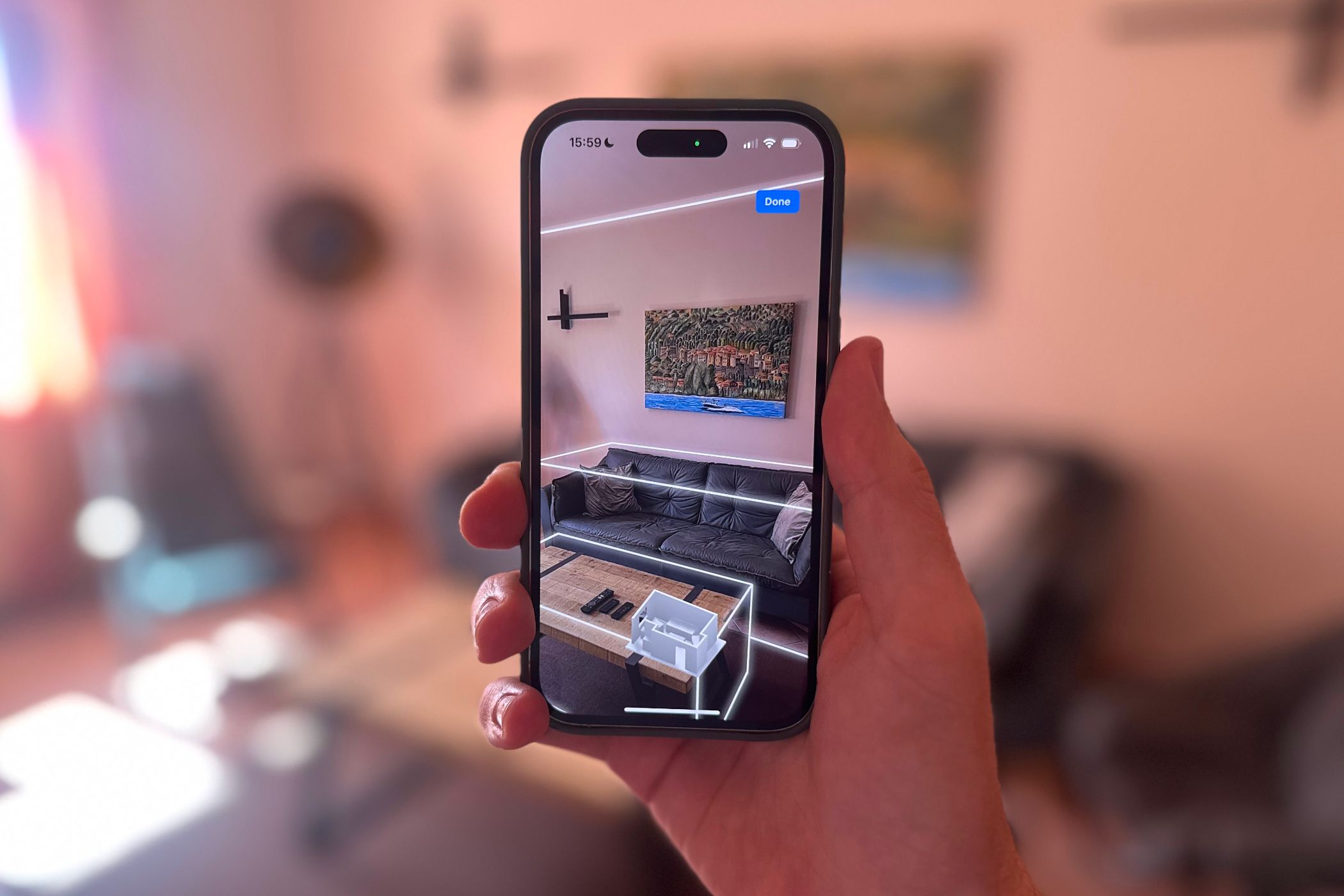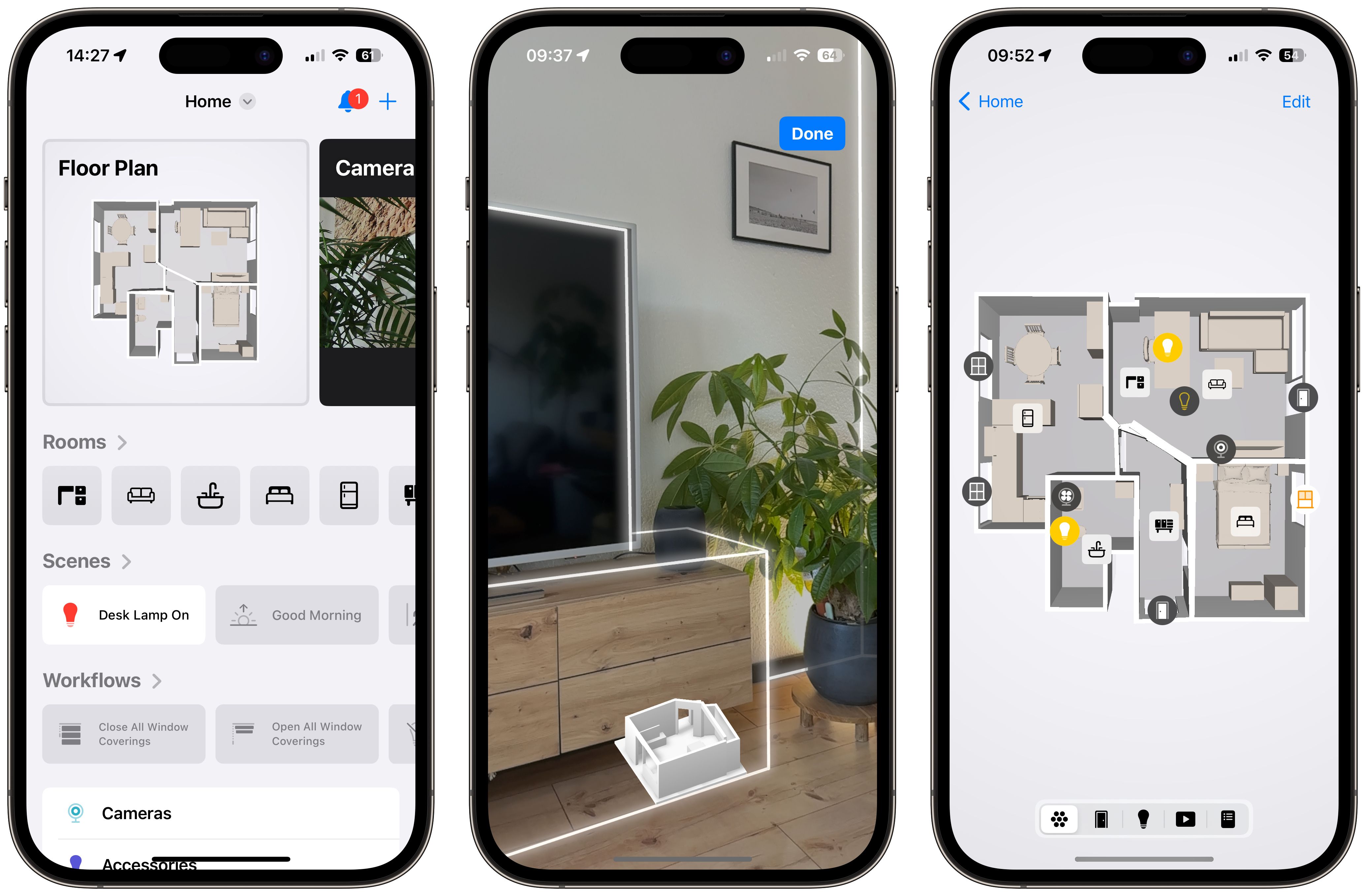This App Is What Every Apple HomeKit Smart Home User Needs
Key Takeaways
- Controller for HomeKit offers advanced notifications and other features not found in Apple’s Home app.
- The app provides a visual look at your smart home with a Floor Plan feature, ideal for managing multiple devices.
- A LiDAR-enabled iPhone or iPad can scan your home for a 3D model, enhancing the control and visualization of your smart home.
While Apple’s Home app is the most well-known way to control your HomeKit devices, there are several other third-party options. One of the best is Controller for HomeKit. We’ll take a closer look at the app that gives you a true visual look at your smart home.
What Is Controller for HomeKit?
Controller for HomeKit takes all the features you know in Apple’s Home app, like one-touch control of devices and a quick look at cameras, and adds a host of additional features for better smart home control.
The app is well-designed and easy for any level of smart home user to navigate. When opening up the app, the top of the page shows a recent video still from HomeKit-compatible cameras. Below are one-touch icons to access all the rooms in your home.
Further down on the app’s main page, you can quickly access workflows and many more settings. You can download Controller for HomeKit for free. It’s available on the iPhone, iPad, Apple Watch, and Mac.
However, for the majority of the features, you will need a subscription. That’s $29.99 yearly or $99.99 for the lifetime of the app. The yearly subscription option comes with a free, seven-day trial.
Download: Controller for HomeKit (Free, subscription available)
How the App Is Better Than Apple’s Stock Home App
On the surface, Controller for HomeKit and Apple’s Home app look similar. But with just a little bit of work, you’ll see how Controller stands out with some features to better control and understand your smart home.
One of the top features of Controller for HomeKit is advanced notifications. You’re probably aware of a traditional smart home notification with a quick piece of information like when a door is locked or unlocked. But advanced notifications can do much more.
Thanks to HomeKit automation, Shortcuts, and the app’s Notification server, you can customize much more useful notifications. You can also set multiple actions for each notification you receive to accomplish a task like executing a scene, opening a specific view, and more.
That opens up a wide variety of possibilities. For example, an advanced notification can say “You left home, and your light is still on.” Some of the actions you can create include turning all lights off, opening up Controller’s lighting section, and more.
All of the notifications can also be sent to the Apple Watch and Controller for HomeKit’s app, one of the best available for HomeKit Control on the wearable device.
Other features in Controller you won’t find in Apple Home include advanced automations, the ability to back up and restore your setup, smart home logs, and workflows that are routines that execute tasks in your home.
A Visual Look at Your Smart Home
As smart home technology continues to improve, you probably have a growing roster of HomeKit devices to manage. Instead of needing to scroll through a long list, Controller also offers a great Floor Plan feature to get a true, visual look at your smart home.
As long as you have a LiDAR-enabled iPhone or iPad; which is the iPhone 12 or later, third-generation 11-inch Pad Pro or later, or the fifth-generation 12.9-inch iPad Pro or later; you can quickly scan your home to create a 3D model. With an eye on privacy, all of the processing is done on the iPhone and if you transfer the Floor Plan to any other devices, it is encrypted via iCloud.
If you still want to use the feature, but don’t have the necessary hardware, there’s no need to worry, thanks to an AppClip. If you’ve never heard of the Apple technology, AppClips let you use small part of an iPhone app when needed. You can use the AppClip on a friend’s device and then transfer it back to your iPhone or iPad.
I was able to scan my entire home in just a few minutes, walking around slowly with my iPhone pointing to different walls and objects like furniture. After completing the scan, you can then add in smart home devices to the Floor Plan. That makes it easy to visually see and control your smart home. When I wanted to turn my living room lamp off, all I needed to do was go to the Floor Plan and touch the lamp’s icon.
You can also add Scenes into a specific room for one-touch control.
Controller for HomeKit provides all the smart home control you expect from Apple’s Home app and much more. With great features like Floor Plan that provide a true visual look at your smart home, make sure to try the app out.