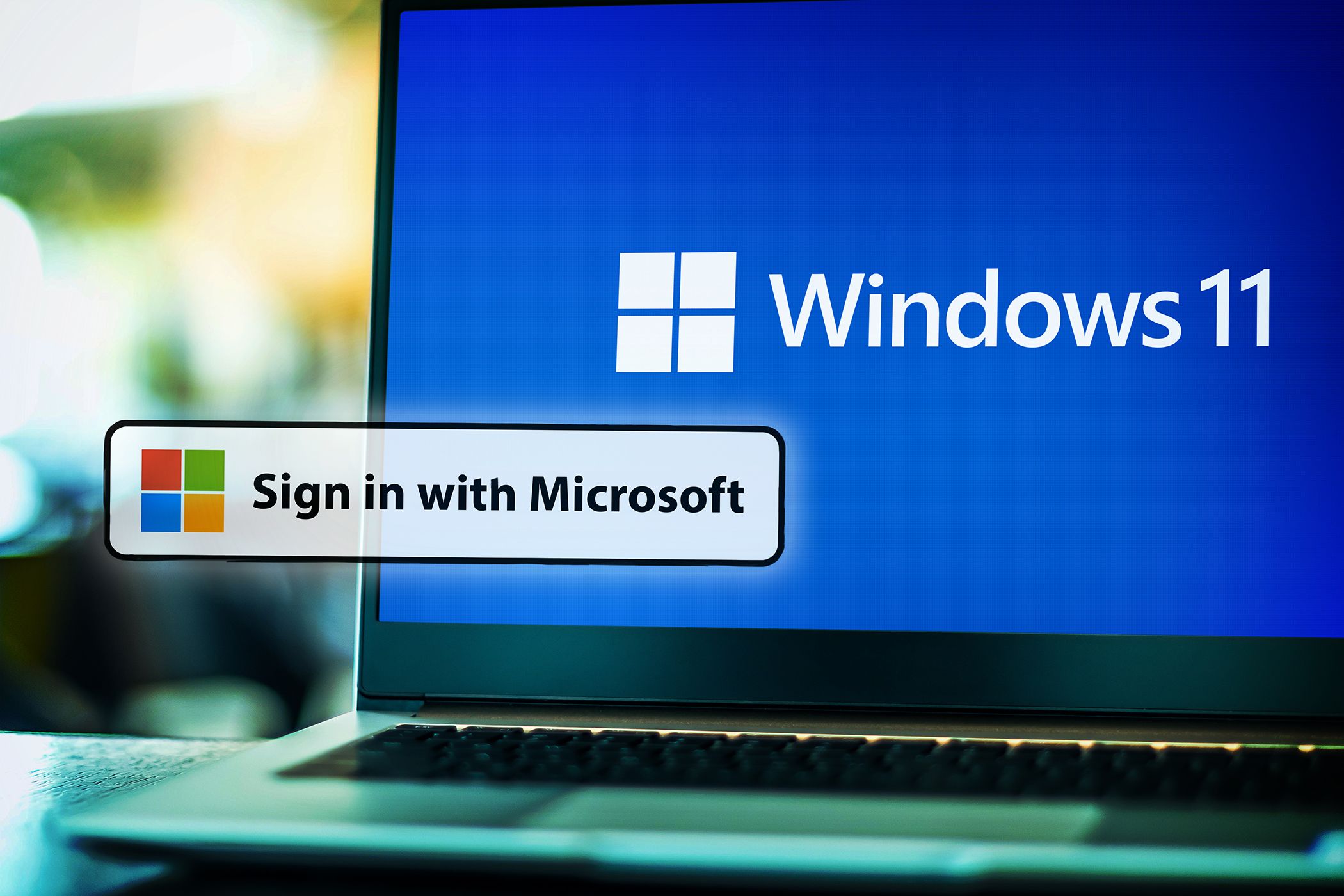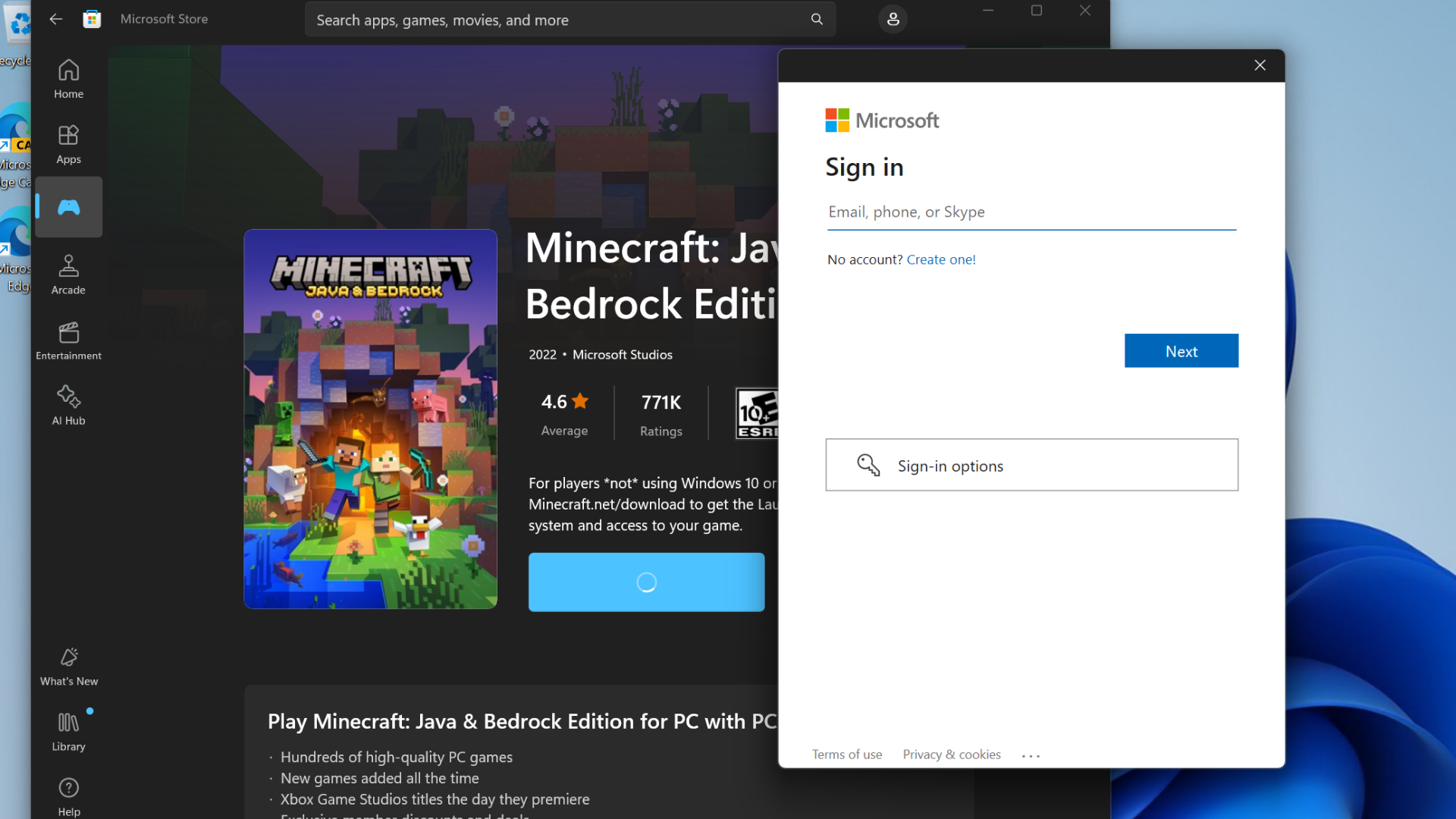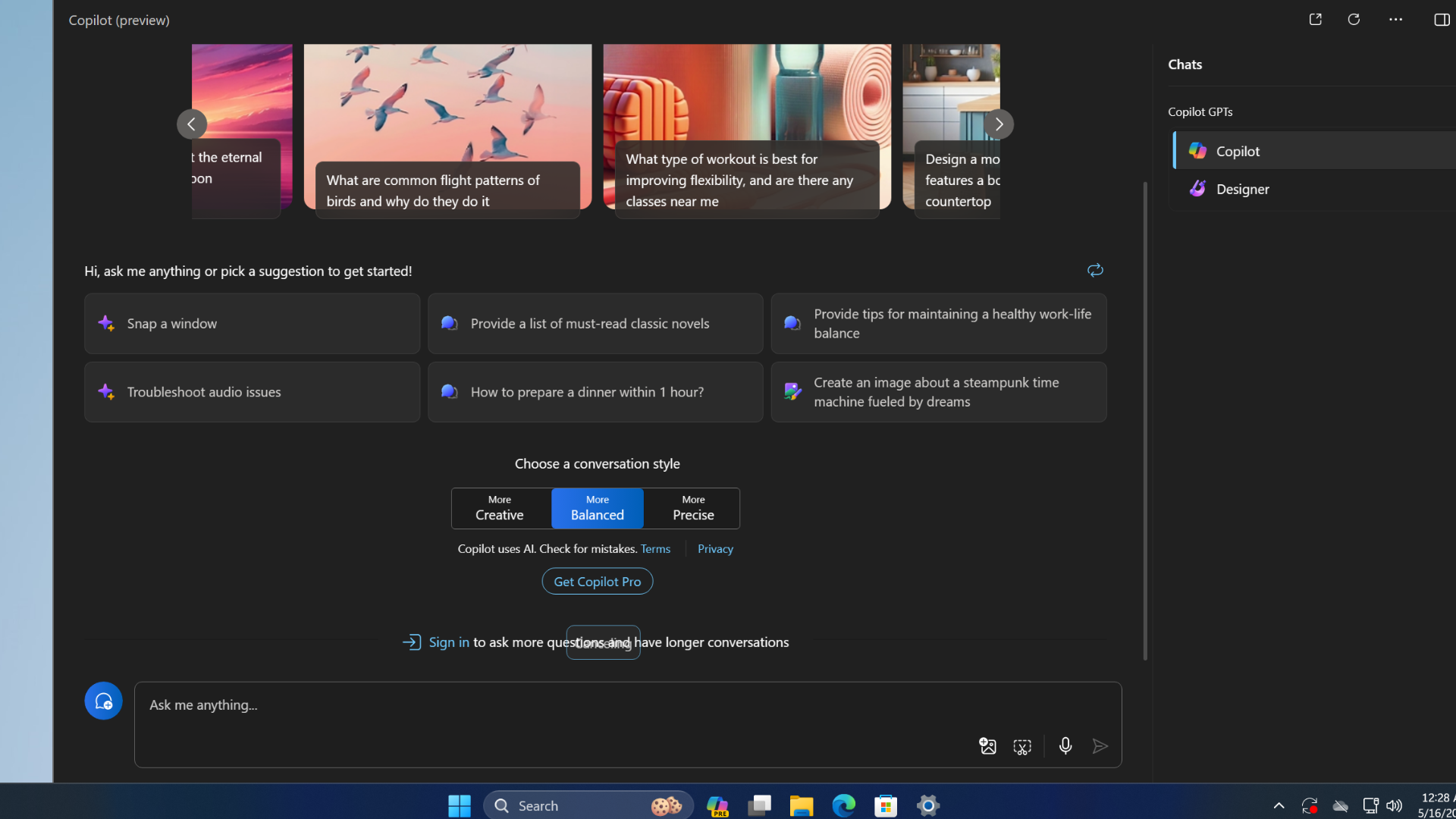The Pros and Cons of Using a Microsoft Account With Windows
Key Takeaways
- Sync settings across all devices with a Microsoft Account for easy access on new PCs or Windows-powered devices.
- Access benefits like OneDrive collaboration and Passkeys for secure logins by using a Microsoft Account on Windows.
- Using a Microsoft Account enhances your experience with native Windows apps and other Microsoft services for seamless customization.
A Microsoft Account is the current iteration of the tech giant’s single sign-in service. The company introduced the rebranded service in 2012 to coincide with the release of Windows 8. It allows users with an account to log into a wide range of services and apps using one single account, but its greatest strength arguably comes when used with Windows. While convenient, you might not want to use one for plenty of reasons. Here are some pros and cons of using a Microsoft Account.
The Pros of a Microsoft Account
Settings Sync Across All Devices
It can take hours, days, or even weeks to set up a new computer exactly how you like it. Operating systems are becoming more complex, which means the number of settings to customize and the personalization options are near-endless.
Logging into a machine with your Microsoft Account means that all this personalization moves with you and is automatically displayed on your new PC.
Syncing also extends beyond PCs. If you use a Surface tablet or any other Windows-powered device, your customization will also move there. Microsoft added a Windows Backup app that helps you check and manage the sync status of system settings, credentials, network details, and files.
Windows Store Apps
The Windows Store has been criticized since its introduction in 2012 but has improved immensely since then. In Windows 10’s early days, you could use the Windows Store without a full-fledged Microsoft Account. That’s no longer possible on Windows 11; any workaround has significant drawbacks.
At least using your Microsoft account with the Windows Store has some benefits. If you install an app on your laptop, the app’s icon will be automatically placed on your desktop’s Start menu, and you just need to click it to install it. You won’t to search the store for a second time. You also need a Microsoft Account to purchase a game or app from the Microsoft Store. Without that, you cannot install premium apps.
Copilot
Microsoft introduced Copilot in Edge and later added it to Windows 11 and 10. It is an AI assistant that can satiate your curiosity by summarizing web results, though Copilot isn’t quite there yet. You can also use it to change settings in Windows 11, like enabling dark mode, without jumping into the Settings app.
However, Copilot in Windows 11 needs a Microsoft Account to work properly. If you intend to use it with a local account, it will work but will block you after using ten searches. You will see a warning with a sign-in option to continue using it. Using a Microsoft account allows you to experience Copilot with all its features, including a larger character input limit.
OneDrive
Using a Microsoft Account on Windows also unlocks the full potential of OneDrive. The service started life as a cloud-based storage solution, but its list of features has grown exponentially, and it now offers Microsoft Account users benefits that extend beyond just instant access to their files.
Using your account, you can access all the files saved on your computer remotely from any computer in the world. You can even access network locations if they’re included in the PC’s libraries or mapped as drives. And you can automatically send a photo taken on your phone to the cloud and then into the OneDrive folder on your PC. Finally, it will also let you collaborate in real-time on Office documents.
Passkeys
Passkeys are a great way to sign in to websites and apps without typing passwords. Microsoft added Passkeys support in Windows 11, automatically creating one when you sign in with a Microsoft Account.
After that, you can log in to your Microsoft account or related services. Popular web services like Google support Passkeys, which are easy to set up. We can’t count the number of times we’ve forgotten our password, and this feature comes in handy, but it needs a Microsoft Account.
Windows Native Apps
Although it is possible to delete some of the “baked-in” Windows apps, they’re designed to remain part of the operating system and will presumably get major new features and upgrades over time. Such apps include Maps, Edge, and more.
Unsurprisingly, your experience with all the new apps is greatly enhanced if you use them in conjunction with a Microsoft Account. For example, if you use your account in Edge, it will sync across all your Microsoft devices.
Other Microsoft Services
Standalone products like Skype, Microsoft Office, Bing, and Outlook are now heavily integrated with Windows and each other. The result is that logging into these services with your Microsoft Account leads to a fluid and seamless user experience, with your preferences and data on one app used to customize your participation on another.
For instance, the app allows you to interact with your Xbox friends on Windows or sync your contacts from your address book with your contacts on Skype.
The Cons of a Microsoft Account
Privacy
One “con” rises above all others when people discuss the downside of using a Microsoft account—privacy.
While it’s generally been well-received by critics, Windows 11 has come under scrutiny from some quarters for its approach to privacy and sensitive personal data. We’ve covered the wider points of Windows privacy criticisms previously, but using a Microsoft Account undoubtedly raises its own concerns.
There is clearly a juxtaposition here. Microsoft needs to collect data to provide you with a quality experience on your services. Do they collect too much information? Possibly. Only you can decide whether the trade-off is worth it. Using privacy tools, you can change several of Windows 11’s default settings.
Security
The potential pitfalls around security are almost as concerning as the aforementioned privacy issues.
If you use your Microsoft Account on Windows, a thief or would-be hacker could get access to all your apps and services simply by knowing your password. Similarly, if you leave yourself logged in and haven’t correctly set up the various timeout settings, someone could sit down at your machine and have free reign across all your accounts.
Microsoft has tried to circumvent this by allowing users to set up a PIN code to log on to computers, rather than using their Microsoft-wide password, but there are clearly still inherent dangers.
Using a Local Account Isn’t a Choice Anymore
Microsoft forces you to use a Microsoft Account while setting up Windows 11 for the first time. So, you don’t have a choice but to proceed with a local account. All its essential services now rely on a Microsoft Account, including submitting error logs to the Feedback Hub.
You can bypass this Microsoft Account requirement and force Windows 11 to use a local account instead. But you will see numerous popups, and the OS will persistently nag you to use a Microsoft Account.
If you don’t want to worry about the negative security implications of using a Microsoft Account in Windows 11, you can still use a local account on the operating system using Microsoft account bypass methods. You can even delete your Microsoft Account entirely, though you will lose your data.