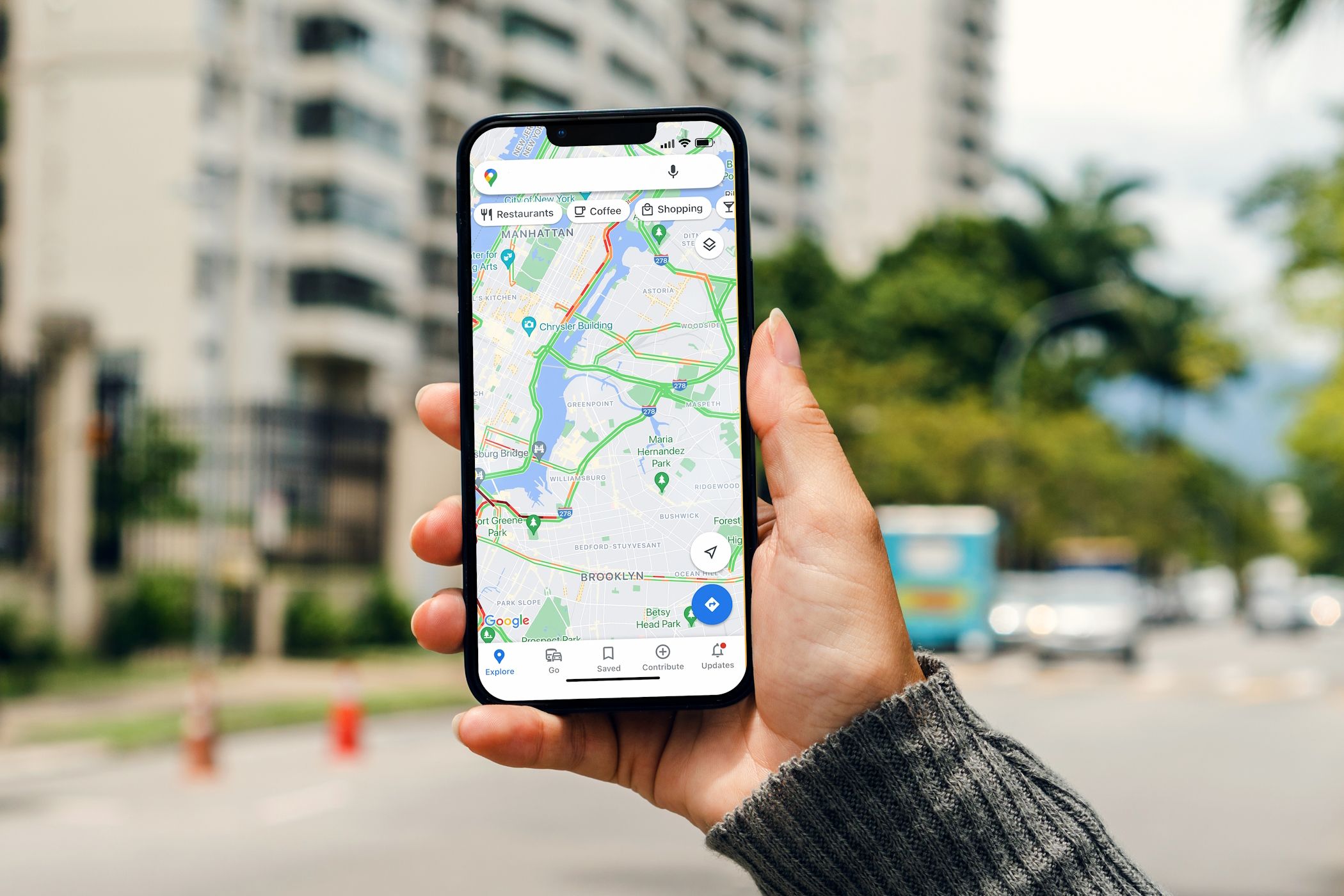How to Turn Off Location Services on Your iPhone
Key Takeaways
- Apple lets you turn off location access for specific apps and system services individually.
- You can also prevent your friends, family members, and contacts from tracking your location via the Find My and Messages apps.
- We don’t recommend disabling location access for Find My iPhone, as it helps you track your device if you lose it.
Don’t want your iPhone to constantly track your location? Whether you’re concerned about privacy or simply want to save battery life, it’s easy to disable location services for specific apps and system services on your iPhone.
How to Disable Location Services for an App
Your iPhone allows you to revoke specific permissions for an app whenever you want. However, keep in mind that some apps will fail to function correctly without real-time access to your location.
To disable location access for an app on your iPhone:
- Open the Settings app on your iPhone.
- Scroll down and tap Privacy & Security.
- Tap Location Services. You should then see all apps that have requested access to Location Services.
- Select an app with location access, such as Camera.
- Tap Never to disable location services for the app.
Alternatively, you can select While Using the App to provide the app access to your location, but only while actively using it. That should prevent apps that rely on your location—such as Apple Maps and Google Maps—from breaking down completely.
You can also choose to disable Precise Location to provide an app only with a general idea of your current whereabouts, which is ideal if it doesn’t need a precise location to work normally.
Similarly, you can disable location access for specific system services on your iPhone. However, it’s best not to do that since many of these services are related to important tasks like tracking your iPhone if you lose it, setting the time correctly, and placing emergency calls. You can review and disable location access for non-essential services if you want.
How to Disable Location Tracking for Friends and Family
Your iPhone allows you to relay your location to friends, family members, and contacts via the Find My and Messages apps. However, if you don’t need this feature, you can stop location sharing using these steps:
- Open the Settings app on your iPhone.
- Go to Privacy & Security > Location Services.
- Select Share My Location.
- Turn off the switch next to Share My Location.
How to Disable All Location Services on iPhone
You can also disable all location services on your iPhone at once. However, we don’t recommend this, as it can prevent you from doing things like finding your parked car in Apple Maps.
If that’s exactly what you’re after, here’s how to do it:
- Open the Settings app.
- Go to Privacy & Security > Location Services.
- Turn off the switch next to Location Services at the top.
- Select Turn Off when you get a confirmation pop-up.
Keep in mind that iOS may temporarily restore location services if you activate Lost Mode for your iPhone. If you want to stop that (which we don’t recommend), you must disable Find My iPhone.
How to Disable Find My iPhone
Find My iPhone not only helps you find your device if you end up losing it but also prevents would-be thieves from wiping and using it due to a feature called Activation Lock.
However, if you’re looking to disable every last bit of location tracking on your iPhone, you may want to turn off Find My iPhone too. Here’s how:
- Open the Settings app and tap your Apple ID name at the top.
- Go to Find My > Find My iPhone.
- Turn off the switches next to each setting you want to disable:
- Find My iPhone: Helps you track your iPhone if you lose it.
- Find My network: Helps you participate in Apple’s Find My network to locate other Apple devices.
- Send Last Location: Sends the iPhone’s last location when the battery is critically low.
That’s pretty much all you need to know about disabling location services on your iPhone. Turning off location services is one way to preserve your privacy. However, it’s important to strike a balance between disabling location access for privacy-invasive apps and maintaining permissions for those that are beneficial.